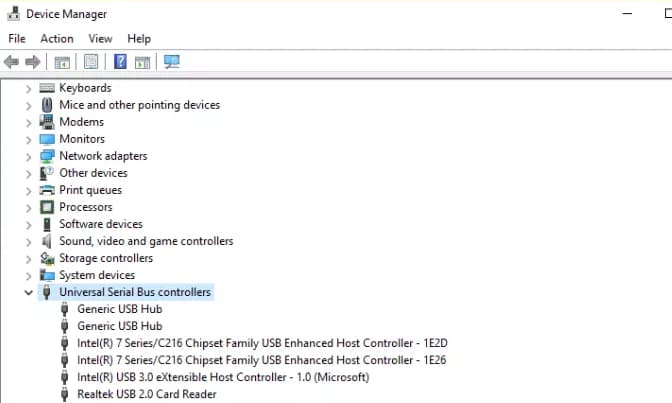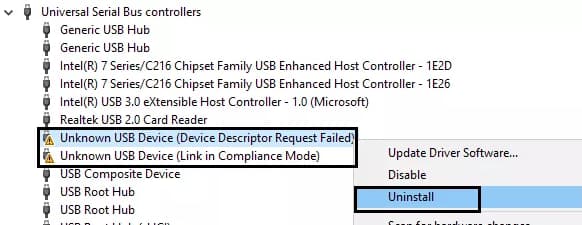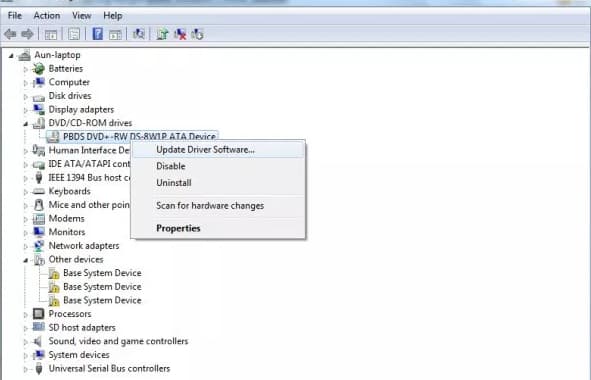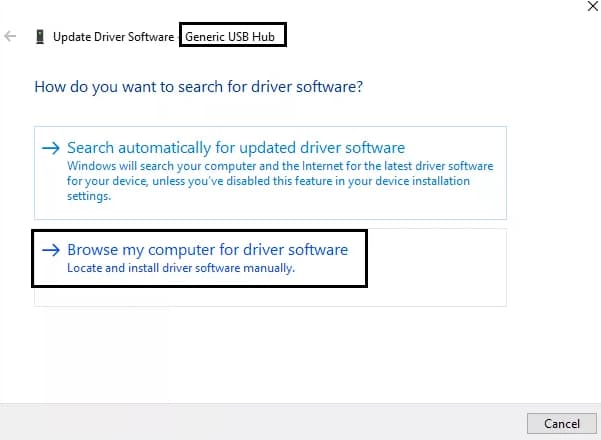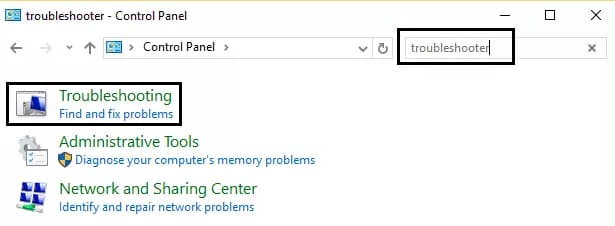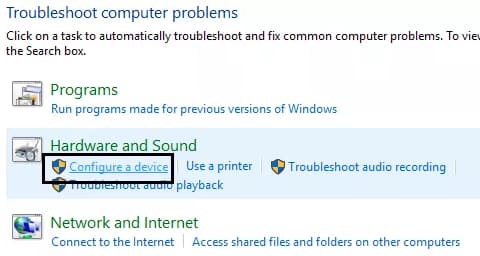Device Descriptor Request Failed: Various users now claiming as USB not recognized issue on their respective system. Or else found unknown USB device (device descriptor request failed) issue. How one can fix it? Well, for such queries, we have come with different methods in order to solve right now.
Before you start implementing the following methods, it is very much necessary to backup whole data available at the respective Universal Serial Bus(USB). In order to get a clear idea about all the concept, we have come with the one simple case study and the steps to fix involved in it.
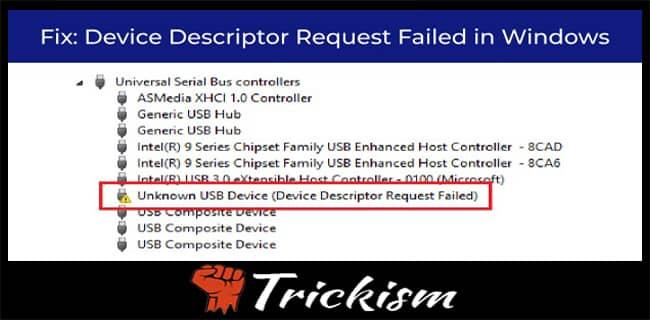
Moreover, do not forget to try one particular device connecting with a different USB port. Also, connect the USB to another system. Cross check so that the user can easily find out the issue in a perfect way. If in case the issue is all when the user sends a request for the USB device descriptor failed. It is the time to fix right now.
One Simple Case Study
I have a 32GB USB drive but I haven't used for 6 months. Now, when I connect, there is a happening of the issue called unknown USB device (device descriptor request failed) respectively. By self, took a chance to solve like plugging and unplugging USB/ formatting/ tried of plugging through a different port. But overall tired of fixing such issue. Therefore, follow and implement the below methods right away without making the second opinion.
Fix Device Descriptor Request Failed in Windows
Below we have come with various methods involved to fix an issue called device descriptor request failed respectively. Therefore, follow all the steps carefully and implement accordingly. Here we go.
- Eliminate the Power Supply
- Uninstall the Respective USB driver
- Deactivate the Fast StartUp
- Update the Following Generic USB Hub
- Use the Troubleshooter.
As a result, try out these and check whether the issue device descriptor request failed is fixed or failed to do so. If you like to have any help regarding this, do not worry. We are here to help and guide you.
Eliminate the Power Supply
Whenever the user notices this respective error, turn off the respective system and remove the complete power supply without making second thought. Wait for a which and turn on the system back. That's all!! As simple as that!!
Uninstall the Respective USB driver
Follow the below instructions carefully in order to uninstall all the respective USB driver without facing any kind of trouble in the middle of the process.
- In the first step, type run in the respective search bar and open by tapping on it.
- There simply provide devmgmt.msc as input and click on ok. So that the device manager gets open.
- Now, select the option called Universal Serial Bus(USB) available in the form of lists. and then expand it accordingly.
- Thereafter, connect the device either it might be a pen drive/ hard disk or any right away. And if you see the device not connected, it leads to an issue called unknown usb device (device descriptor request failed).
- All this can be identified in the lists of options.
- Once it is found, right-click on it and therefore, click on uninstall.
- After completing the whole process, perform a restart on all your respective system without making second thought.
- That's all!!! As simple as that!!!
Deactivate the Fast StartUp
This is usually introduced by the Microsoft in Windows10 operating system. Doing so helps to boot very much quick comparatively. Also, the user has a chance to disable this particular option by following the below instructions carefully one by one without any fail.
- Go to the start menu-> open the control panel by tapping on the respective search bar.
- Now on the left side, one can identify the option called power options. Click on it.
- From there you can find the option called choose what the power buttons do. Just simply tap on it.
- And now click on the change settings that are currently unavailable.
- Uncheck the box beside the options turn on fast startup(recommended).
- Finally, tap on save changes. And restart the system accordingly.
Update the Following Generic USB Hub
Below we have come with step by step process involved to update and fix the device descriptor request failed issue successfully. Therefore, look forward and implement accordingly.
- In the first step, open the respective device manager or go to the start menu-> type the run command and click on enter.
- Now provide devmgmt.msc as input and finally tap on ok.
- So that the user can locate the USB controllers in the form of lists. Perform a right click on the respective generic USB hub option and tap on update driver software respectively.
- Now do tap on browse for selecting the destination or the path accordingly.
- Finally, click on the generic USB hub and select next.
- At last, click on close in order to exit from the window.
Recommended Article:
- How to see private Instagram account without survey
- Best city building games iOS 2019
- How to Fix .NET Framework 3.5
- Download Xcode for Windows
- Fix Windows 10 Taskbar Not Hiding
Use the Troubleshooter
In order to perform the troubleshoot, follow and implement all the steps provided below in the form of bullet lists.
- Open the control panel type the option called troubleshoot in the provided search bar.
- Now tap on the option accordingly.
- Thereafter choose to configure a device without making the second opinion.
- And there you are to fix usb device descriptor failed issue without facing any kind of trouble.
- Once after the successful troubleshooting, provides the complete errors in the form of lists. Fix them accordingly.
- As a result, try connecting the respective USB port and see whether the issue is completely resolved or not.
Closure
According to my views, the concept is clear. If you like to have more information about it, just simply mention in the followed comment box. So that we help and guide you accordingly. Also, like the article try to share with friends and also on social networking sites without any fail. Thank you. Keep in touch with trickism for more interesting tutorials updated on daily bases.