Windows 10 taskbar not hiding: The process of using full-screen mode very much simple and easiest task comparatively. Any of the single users can go for it especially who involved in playing games or streaming videos on their respective system.
In general terms, one can access a lot of features through the windows 10 directly from the taskbar very itself. But recently if you see, there are tons of individuals has come forward complaining about the Windows 10 taskbar not hiding in fullscreen issue most of the times.
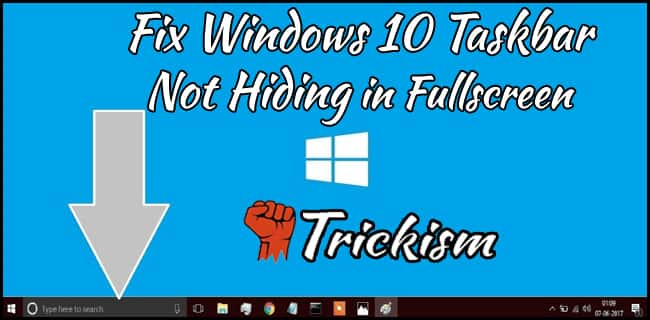
So is there any optimal solutions to fix such an issue? Or how to perform if any? For all the queries you have come with will be greatly solved. No need to get worried about it. Simply try out below methods as per the instructions that are given below.
Windows 10 Taskbar Not Hiding in Fullscreen!!! Fix it Right Now
Following are the perfect solutions in order to fix taskbar won't hide in fullscreen troubleshooting issue. Just follow all the instructions accordingly and get rid of such an issue in a very short notice period. The methods to be performed were mentioned below in the form of bullet points lists.
- Update and restart windows
- Verify the taskbar settings by enabling the auto-hide feature.
- Restart the Windows Explorer.
- Use F11 Shortcut key in order to fix taskbar won't hide in fullscreen windows 10 respectively.
Let us start analyzing each and every step one by one involved for every method accordingly. To do so, here we go.
Update and Restart Windows
Ever user was held responsible for the cause encountered due to the lack of updates. It's not a joke. Updating all your system on regular intervals is a very essential and important factor that saves from losing of various resources. Follow the below points in order to check and update accordingly.
First and foremost, tap a shortcut key saying windows logo +I, so that it opens the specific settings window displaying on the screen. Check for the updates. If any, update it right now and see, whether the issue windows 10 taskbar, not hiding has been fixed. If not try for another method provided below.
Enable auto-hide Option
First and foremost, check whether taskbar is automatically enabled. If not, follow the instructions provided below step by step provided in clear and precise accordingly.
- Simply right-click on the taskbar and time to pick taskbar settings available in the form of lists.
- Now, if you are the desktop user, cross-check whether the automatically hide the taskbar in desktop mode is on or off. If it is Off, enable it. Keeping this aside, if you are the laptop user, then verify whether automatically hide the taskbar in tablet mode is on or off. If it is off, enable it.
- Once after enabling it, close the settings and restart to save the changes made on your system.
- That's all!!!! As simple as that!!!!
Restart the respective Windows Explorer
This is another most simple and easiest alternative, where restart all the applications involved in it. Doing so, in turn, fixes taskbar not going away in fullscreen troubleshooting issue successfully.
Make a note as this process can be done in two different ways. One is directly getting involved in task manager by performing a right click. Another option is using a shortcut key. Let's go and fix windows 10 taskbar not hiding in the fullscreen issue right now.
Method-1
- Perform a right click on the taskbar and pick task manager available in the form of lists.
- Now left at the process bar, you can see the lists of processes running on your system arranged in alphabetical order.
- Scroll down and locate windows explorer available in the form of lists.
- Once identified, right-click on it and tap on restart.
- That's all!!!!
Recommended Articles:
- Connect to chromecast without wifi
- How to play Xbox 360 games on windows 10
- Subrahmanyan Chandrasekhar Inventions
- Best discord couch bot
- App to cartoon yourself
Method-2: Using the shortcut key
- In the first step, the user has to tap Ctrl+shift+Esc altogether in order to open the respective task manager with a single tap.
- Once after tapping, if you see the basic interface showing the currently running apps, it is the time to click on the option called more details provided at the bottom of the window.
- Locate the windows explorer available in the form of lists.
- And then right-click on it to perform a successful restart.
- That's it!!!! Isn't is simple? Try right now and if you failed to fix, go for another method provided below.
Method-3
Implementing the process is the same but the way of approach is slightly different. Here we are going to use a command prompt and performing actions in order to fix the windows 10 taskbar not hiding in fullscreen issue successfully.
- Here and now, in the first step, tap on ctrl+shift+esc in order to open the task manager without fail.
- Locate the windows explorer available in the form of lists under the processes. Right-click on it and select the end task.
- Doing so closes the explorer. Now in order to run, go to File-> click on the run new task option available in the form of lists.
- And then, type explorer.exe in the provided rectangular box and click on ok.
- Exit from the task manager and fix windows 10 taskbar not hiding in the fullscreen issue right now.
Use F11 shortcut key in order to Fix
This is the best and one simple method, where every user prefers to follow. It is considered a one-step process. Unable to get? Well, let me tell you, whenever, the user tap on F11 key, it automatically opens the full-screen window hiding all other options successfully. The users who love to play games or time pass on watching an infinite number of videos, simply tap on F11 and enjoy to the greater extent.
In order to get back, tap the same F11 option to exit from the full-screen window respectively. Most of the cases, the option is the same but at some laptops, users have to tap on Fn+F11 in order to get full-screen. This is all depending on the basis of the keyboard type or the model you use.
Check this Video for More information on how to hide the Taskbar in Windows. You can do this small tweak to clear the issue.
FAQ'S on Windows 10 Taskbar Not Hiding
[su_spoiler title="Why is my taskbar not auto hiding?" style="fancy"]This is the Main Issue why we are discussing on Windows 10 taskbar not hiding. Even we have shown some proven tricks to fix this issue. The Best one would be method 1. Open the Task Manager and right click on Windows Explorer. Now click on the restart and you are done. This might fix the issue for sure.[/su_spoiler]
[su_spoiler title="Why is taskbar showing in fullscreen?" style="fancy"]Due to some issues, the Taskbar will not be hidden in the full screen mode. This Creates a lot of issues for the Windows 10 users. So to fix this issue we provided the complete step by step methods. Just cross check according to the methods and follow the methods clearly. Check now and do it.[/su_spoiler]
[su_spoiler title="How do I fix my taskbar not auto hiding?" style="fancy"]If you Taskbar is not hiding automatically when you are in full screen then it is an issue with your taskbar. You need to fix this issue using the above methods mentioned. Make sure to check this process and do the following. Feel Free to ask your questions in the comment box.[/su_spoiler]
[su_spoiler title="How do I hide the bottom bar in Windows 10?" style="fancy"]Due to some issues, the bottom bar of the taskbar will not be hidden automatically when you open in full screen. So you need to do some fixes to solve the problem. As we already mentioned in the above article about the same topic and with a lot of different methods. Try them and fix the windows 10 taskbar issue.[/su_spoiler]
Wrapping Up
As per my point of view, all the solutions provided above were in clear and better understandable format. Try to implement all these methods in your system if your facing windows 10 taskbar not hiding in fullscreen troubleshooting issue again and again. If at all, failed to fix, drop a comment in the below rectangular box. We are here to guide and help in fixing such issues respectively. Thank you. Have a visit tour on trickism for learning various articles irrespective of the time factor.

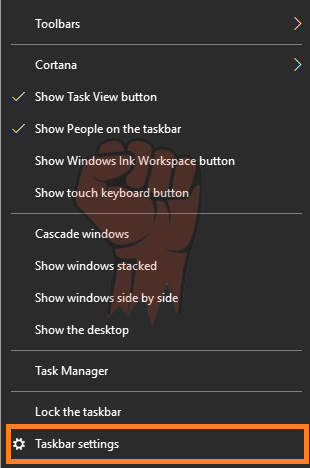
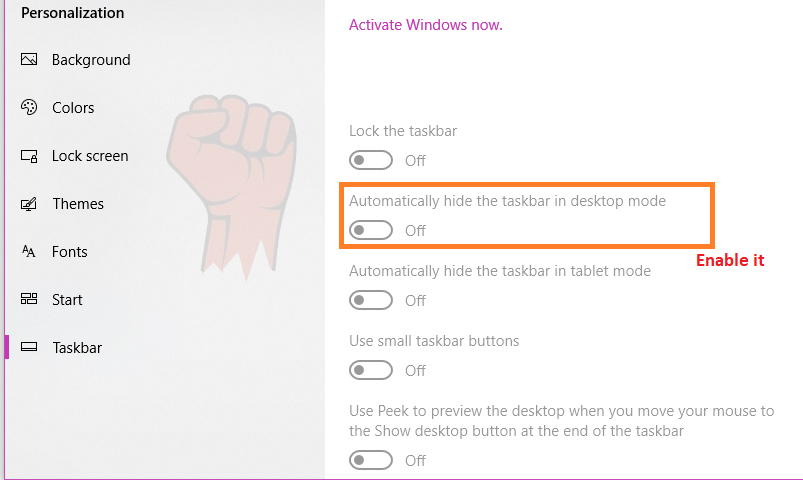
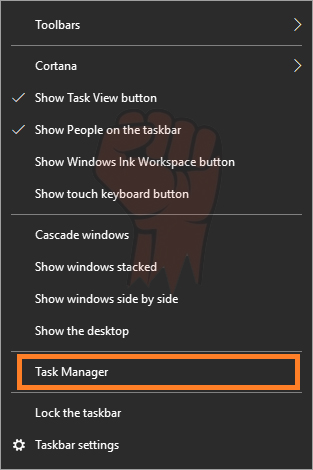
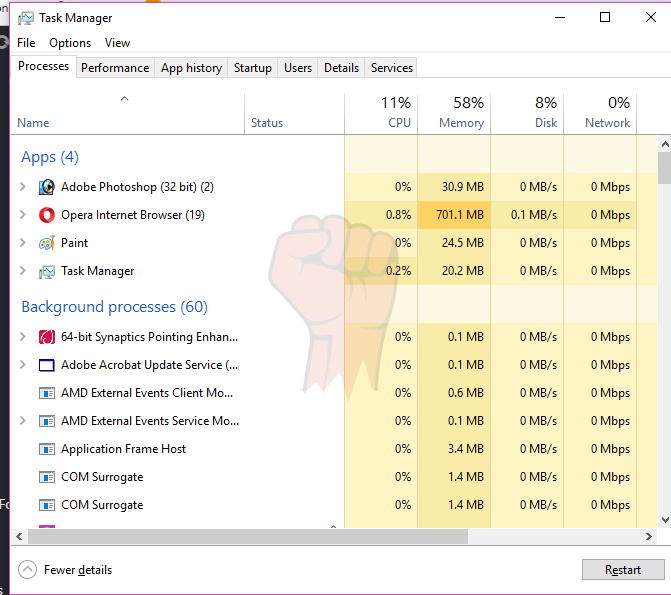
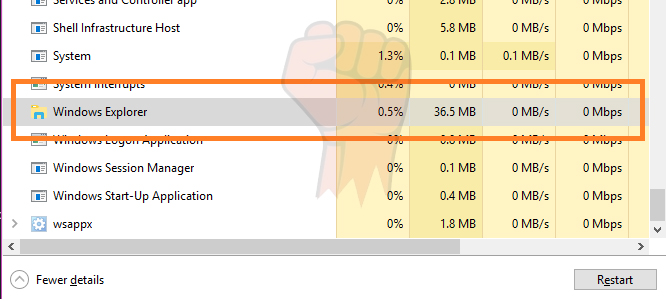
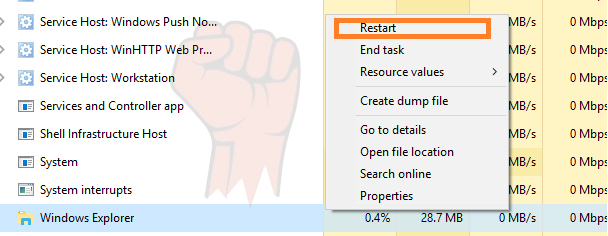

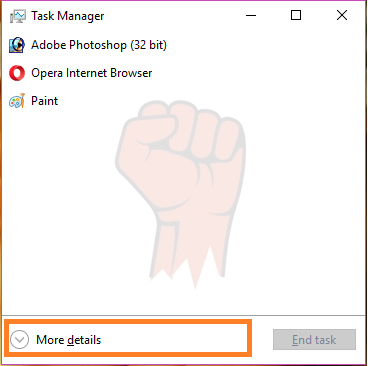
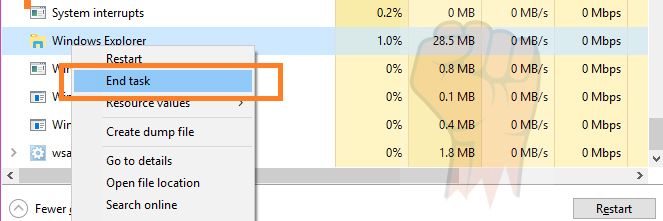
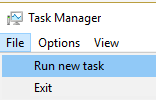
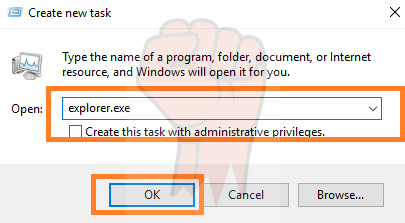

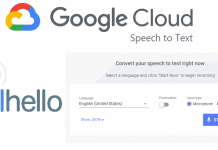
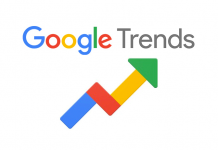



![How to Use Chromecast Without Wifi [Different Latest Methods] How to Use Chromecast Without Wifi](https://trickism.org/wp-content/uploads/2019/02/How-to-Use-Chromecast-Without-Wifi-218x150.jpg)