Speech-to-Text API by Google is the simplest method for performing recognition on audio voice data. Speech-to-Text can process the audio data sent in a synchronous request for up to 1 minute of speech.
It returns an answer after Speech-to-Text processes and recognizes all of the audio. A synchronous request is blocking, which means that Speech-to-Text must return a response before the next request is processed.
Speech-to-Text usually processes audio faster than real-time, processing the audio in an average of 30 seconds in 15 seconds. In cases of poor audio quality, the request for recognition takes a considerably longer period.

Google Speech Recognition: Benefits of Using
Google Speech Recognition is the ultimate of precision! Google's most advanced deep learning neural network algorithms can be applied to automatic voice recognition (ASR).
Globally, you can also reach your users with voice recognition that supports more than 125 languages and variants, and deploy speech recognition anywhere you need it, whether in the cloud with the API or on-site with Speech-to-Text On-Prem.
Features of Google Speech Recognition
By offering tips and improving the transcription accuracy of common words or phrases, you can configure speech recognition to transcribe domain-specific terms and rarities.
You can also automatically convert spoken numbers, using classes, into addresses, years, currencies, and more.
The domain-specific models are among the primary features of Google Speech Recognition. You can choose from a range of qualified voice control and telephone call and video transcription models .
For example, Google's enhanced phone call model is optimized for telephony-derived audio, such as phone calls captured at a sampling rate of 8 kHz.
Another feature of Google Speech Recognition is that you can receive voice recognition results in real-time as the API processes the audio data transmitted from the microphone of your application or sent from a pre-recorded audio file.
How to Use Google Speech Recognition
Google Voice Typing
Google Docs' best voice recognition app, Google Voice Typing, used to be found only on smartphones running Android.
Download the Google Docs app, open a folder, and tap the on-screen keyboard microphone icon to the left of the space bar. Then talk. Google Voice Typing converts your expression into the script.
On-Screen Keyboard
In addition, Google provides speech recognition as an accessibility feature in Chrome OS. Click the three-line menu to allow this, click Settings, scroll to the bottom of the page, and select Display Advanced Settings.
To disable the on-screen keyboard, look for the Accessibility function. Pick the microphone that is placed above the on-screen keyboard to enable speech recognition when the keyboard appears.
Google Doc Add On
A third party web-based add-on for Google Docs also allows for Speech Recognition. In comparison to the on-screen keyboard, the add-on only works inside a Google Doc; the on-screen Chrome OS keyboard works for all text fields.
Tips for Apple and Windows Users
Apple apps and Microsoft Windows systems also provide solutions for voice recognition.
Dictation on Apple mobile devices functions just like Android's Google Voice Typing: press the microphone to the left of the keyboard, then talk. Switch Dictation into Mac OS computers.
Microsoft's voice recognition program needs a change of settings, followed by a short device training session to learn the voice in Windows 7, 8/8.1, and 10.
Final Tips for Using
Say the symbol for precise punctuation. These systems identify specific marks and terminology for the punctuation. Take, for example, two sentences here.
"Twelve people gathered at Gresham College in London in November 1660 to discuss a mutual interest: science. The group met regularly to conduct experiments and exchange ideas, and it gradually grew into what we now know as the Royal Society."
Say this sentence instead.
"Twelve people gathered at Gresham College in London in November 1660 to discuss a mutual interest semicolon science. The group met regularly to conduct experiments and exchange ideas comma and it gradually grew into what we now know as the Royal Society period"
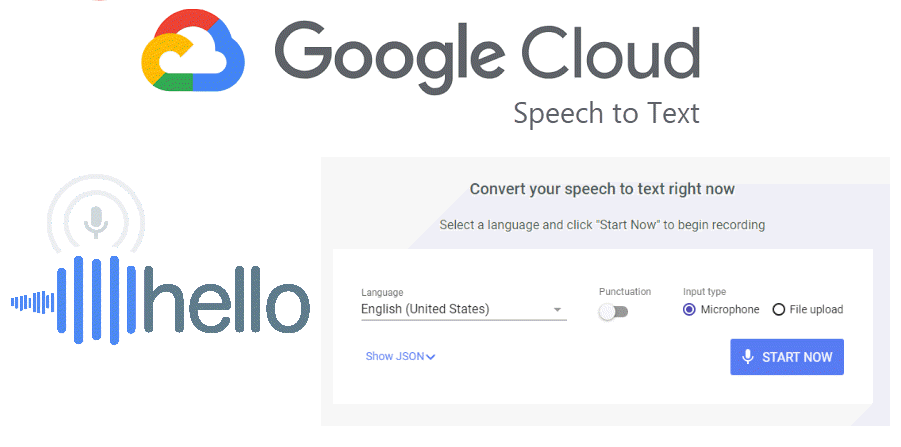
Conclusion
Speech recognition also helps to interact with people who aren't comfortable with typing. A few years ago this tech was futuristic, and today is part of the everyday. The future is going to be even more exciting.

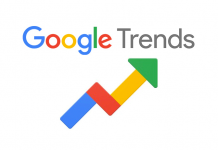



![How to Use Chromecast Without Wifi [Different Latest Methods] How to Use Chromecast Without Wifi](https://trickism.org/wp-content/uploads/2019/02/How-to-Use-Chromecast-Without-Wifi-218x150.jpg)
![192.168.0.1 Router Admin Login & Password [Complete Guide] 192.168.0.1 login](https://trickism.org/wp-content/uploads/2019/06/192.168.0.1-admin-login-pass-218x150.jpg)