Screen Overlay Detected: Screen overlay detected is one of the errors that might be caused due to certain annoying apps installed on Android devices. In order to fix this particular issue, just simply turn off the screen overlay permissions without making second thought.
Mobile Brands like Samsung, MI, Lenovo, Oneplus and others were facing this particular issue and they failed to solve it. In that case, access the perfect solutions provided right here. But before getting into details, it is important to learn what exactly screen overlay is.
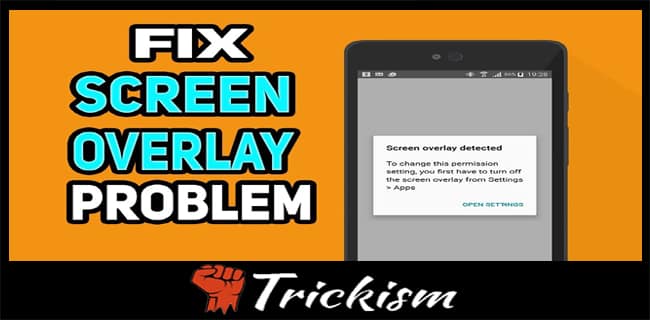
Screen overlay, the most annoying error encountered on multiple Android devices. Before installing certain apps, one has to grant permissions like contacts, storage and much more. If in case, the screen overlay is active for any app you have installed on the mobile, will face the screen overlay detected the troubleshooting error.
How to Fix Screen Overlay Detected Error on Android
Following are the perfect solutions that greatly helps to fix Screen Overlay Detected Error on Android in a more successful way.
- Turn Off the Screen Overlay Detected on Android Devices
- Uninstall the Apps that Cause Screen Overlay Detected Error
- Perform Rebooting the Android Device on Safe Mode
- Steps to Access Draw Over Other Apps Menu Manually
Try out any one among these and see the magic in fixing it.
Turn Off the Screen Overlay Detected on Android Devices
Once you found the app that causes a screen overlay detected troubleshooting error, follow the below instructions to fix right now.
- In the first step, navigate to the Settings-> and then open the option called apps available in the form of lists.
- Click on the respective menu bar and choose the option draw over other apps without making second thought. In general, Draw over apps mean permission that is granted for various apps to appear on the top of the screen respectively.
- Now choose to show system apps accordingly.
- Therefore, turn off the screen overlay for all apps available on your Android mobile.
That's all!!!! Now no more screen overlay detected error is encountered as you have disabled the permission of all the apps available on your Android smartphone. If you are facing some or other time, all it means you have enabled the permission. So take appropriate care to avoid such issues like screen overlay.
Uninstall the Apps that Cause Screen Overlay Detected Error
Screen Overlay detected for various apps due to some unused or poor quality cleaner apps. If in case you are at the position facing such kind of error due to either WhatsApp or Facebook, immediately force sop the apps or uninstall all the unused apps on your smartphone. Doing so greatly helps in solving the issue and freeing up space very well. For having a better idea, we have come with the lists of apps provided below that cause android screen overlay detected the error.
- 360 Security
- ES File Explorer
- Share it
- Internet speed o meter
- UC browser and many more.
These are some apps that held responsible for the cause of getting such kind of error. Just simply uninstall and reinstall the apps into your mobile or do force stop or uninstall all the unused apps and start afresh by rebooting all your smartphone.
Once the issue gets solved, if you like to have a screen overlay for some apps like Facebook, toggle it into switch ON by enabling the permission to access at the settings available on the mobile.
Recommended Article:
- How to delete Spotify account
- Can you play Xbox 360 games on pc
- How to change att wifi password
- Plenty of fish delete account
- How to change country on Netflix account
Perform Rebooting the Android Device on Safe Mode
Well, as discussed in order to get rid of the troubleshooting issue, it is necessessary to perform a reboot on Android to start afresh. Before continuing the rebooting process on the respective Android mobile, identifying which app held responsible for the cause of such error is very much important. So, therefore, follow the below instructions for further access.
- In the first step, press and hold the power button till you see a prompt asking to implement a safe mode on your mobile.
- And then tap on ok for performing the safe reboot.
- That's all!!! Isn't simple!!!
Once after successful reboot, turn on the permissions of all the apps that mainly causing screen overlay detected the error. In order to do so, here are the instructions.
- Firstly, open the settings app available on your Android device.
- Tap on apps available in the form of lists. Choose the app that really causing this kind of bug. (Let's take an example of opera). Whenever you open, encounters the error with no doubt.
- Open it and navigate to the option called permissions. Enable all the permissions of app without stepping back.
- Don't worry as doing so 100{aa5fcef17b4d12f9b0994a17f5224bb913ec47320fdac831a413b268681dd9f8} works of solving the respective error.
Steps to Access Draw Over Other Apps Menu Manually
Whenever you fail to open the certain pop-ups, has an option to try for manual access. Just simply follow the below instructions can access draw over other apps menu option without any fail.
- Go to the Settings-> apps available in the form of lists.
- Click on the icon available in the form of gear at the top right corner of the screen.
- Now at the new screen, just simply select the special access as such there one can find the option called draw over other apps menu successfully.
- That's all!!! Start accessing it accordingly.
Final Verdict
As a result, these are the perfect solutions to Fix Screen Overlay Detected troubleshooting error. If you have any doubts or like to know more about it, can mention in the followed comment box. So that we help and guide you accordingly. If you like the article, share with friends and also through any of the social networking sites without any fail. Thank you. Keep connected with trickism for learning more interesting tricks updated every day.

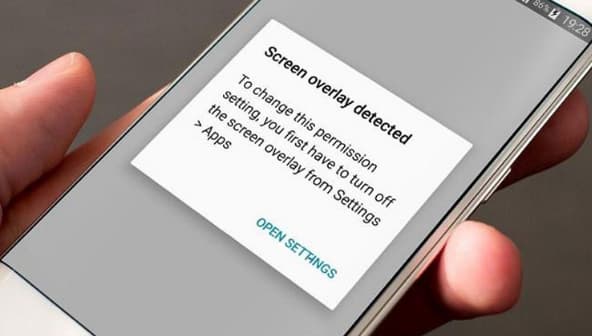

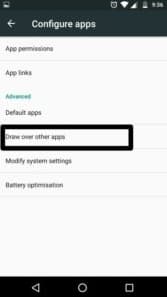
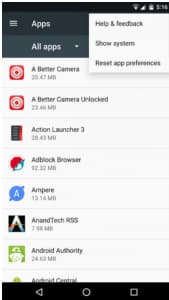
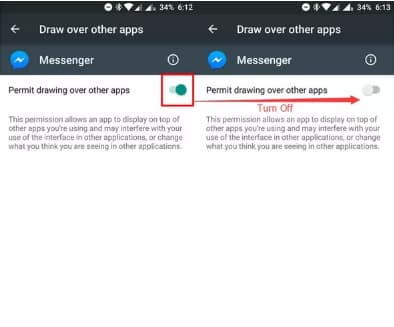

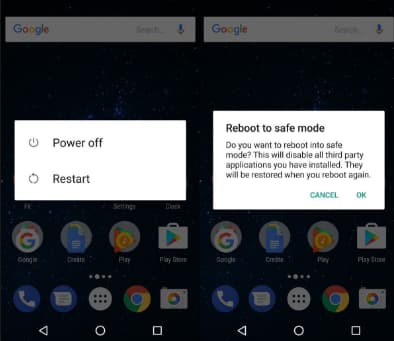
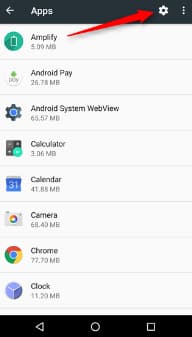
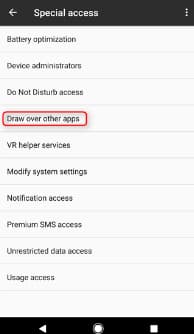
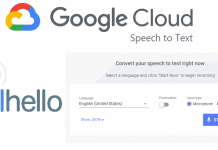
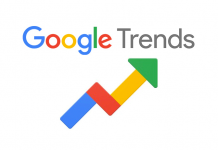



![How to Use Chromecast Without Wifi [Different Latest Methods] How to Use Chromecast Without Wifi](https://trickism.org/wp-content/uploads/2019/02/How-to-Use-Chromecast-Without-Wifi-218x150.jpg)