Avast ui failed to load: Avast is the free anti-virus software program that greatly helps to detect and wash out all the malicious files in a short period of time. But most of the people update the software whenever they get an alert and face such kind of error.
Or the chance of getting avast ui failed to load might be due to some other reason. But in that case, when you update and restart the system, there are greater possibilities of facing avast ui failed to load troubleshooting error displaying on the screen.

The possibility of getting an error might be due to some incorrect or improper windows service configuration. In that case, restarting the Anti-virus service program greatly works. So, therefore, it is important to focus on the issue and solve it in a less period of time.
What are the Causes Behind the Avast UI Failed to Load Error
Well, this type of error takes place due to the following reasons. Looking forward into those make you learn why we are going to face it.
- Remote Desktop Service might not work in a proper way.
- The Avast Installation might get corrupted.
- Due to the interference of third-party apps on the respective system.
These are considered as few primary reasons among various that can be fixed in less time without facing any kind of hurdles.
Fix Avast UI Failed to Load Troubleshooting Error With Simple Steps
The process to solve avast av service is not responding is very easy and simple enough. Just follow the below instructions and implement accordingly.
- First and foremost, open the search bar and mention run as an input to get a dialog box.
- Once you are successful in getting the prompt on the screen, type services.msc and click on Ok.
- Now once after tapping ok, you can notice a service console window. Look at for the option called remote desktop services and tap on it.
- Once you double click on the option called remote desktop services, get the below window where the user is requested to select automatic with no doubt.
- Make sure that the process is running on background after tapping on the start button.
- Once after performing a restart, Avast is successful in not showing the error called avast ui failed to load respectively.
Recommended Articles:
- Avast Offline Installer Free Download
- Cartoon yourself app android
- Alternatives to clipconverter
- Ebook torrent sites list
- Network topology mapper software
Repair Method
If in the case failed and displaying the same then follow the below instructions to fix instantly. Trying out repair method to solve the error is not a big deal right. Just we have to spend 5 more minutes in resolving the issue. Let's start following below steps provided right here.
- Firstly, go to the Start-> type control panel in the respective search bar.
- Navigate to the Programs-> and then select the option called programs and features.
- Pick the program called Avast. Right click on it and uninstall/ change the respective software program.
- Tap on change and then select the option called repair.
- Wait for the program making necessary changes. And then restart the system with no doubt.
If you require for the further assistance to solve this kind of error, contact the respective Avast customer service without making second thought. Or else try different alternatives by disabling all services and uninstall Avast to start a fresh journey with other Anti-virus program.
This is when you fail to solve an error. But maximum the problem if going to solve once you reinstall the Avast software program on your system.
Wrapping Up
According to my views, the concept provided here is totally clear. For more doubts or like to learn more information about it, drop a message in the below comment section. So that we help and guide you accordingly. If you like the article, share with friends and also through any of the social networking sites irrespective of time and place. Thank you. Keep connected with trickism for learning more interesting articles updated on every day.

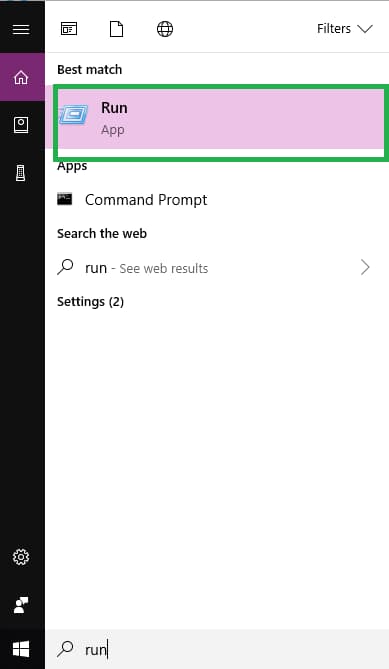
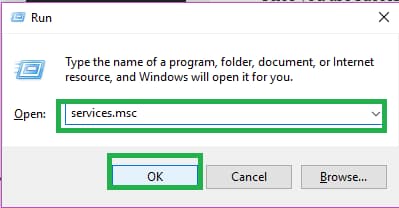

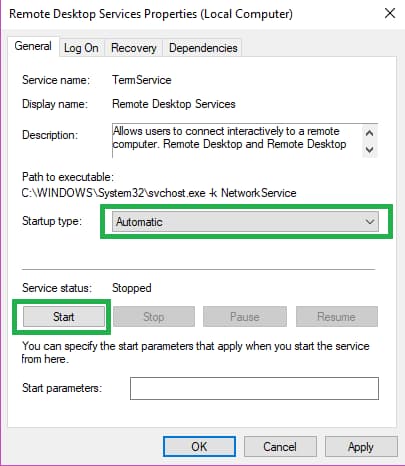
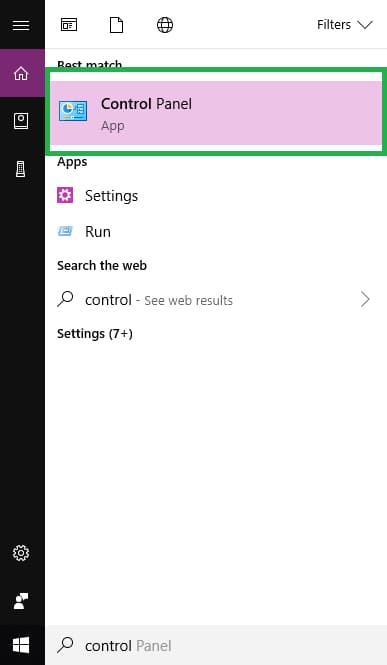
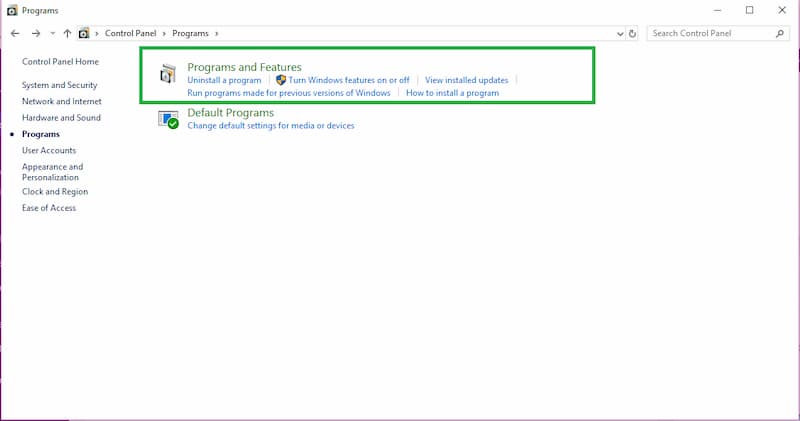
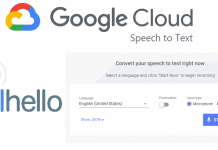
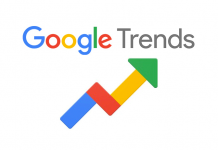



![How to Use Chromecast Without Wifi [Different Latest Methods] How to Use Chromecast Without Wifi](https://trickism.org/wp-content/uploads/2019/02/How-to-Use-Chromecast-Without-Wifi-218x150.jpg)