When anyone says the Android App store, the first thing that comes to mind is the Google Play Store. It's one of Android's largest and most popular stores.
For ebooks, movies, TV shows, and music, it is the central hub for all app and game content as well as off-shoots. It is not part of the stock Android experience. Although, Android is closely linked with Google Play.
The Play Store is a little daunting at times, and with a little help, you can learn how to navigate it quickly. Inside the app, there are a lot of commands, functions, and other features. Read on for a guide to using the Google Play Store, the most popular and used Android app store.
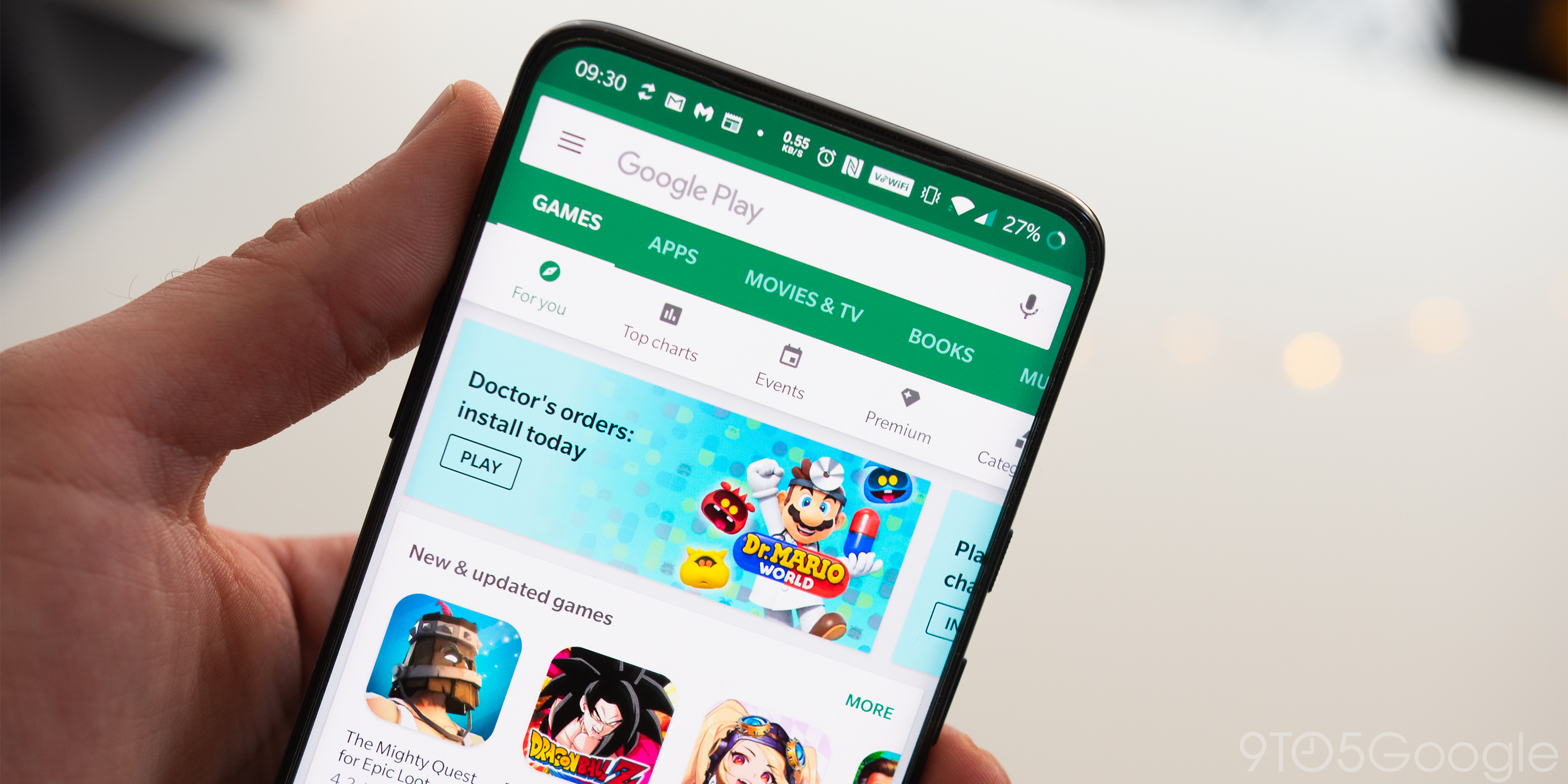
What Is the Google Play Store?
For different types of media, the Google Play Store is a marketplace. The app is widely used by people to download different applications and games. The Play Store lists and sells ebooks, music, TV shows, and movies as well.
Originally, the store was the Android Market and it rolled out in October 2008. Over the years, it has received several UI updates, along with extra content and features. In March 2012, it was renamed the Play Store and it's been in that direction since then.
To get Google apps, OEMs must stick to a particular set of rules and the Play Store is part of that package. But, for Android, there are alternative app stores also available.
Log In to the Play Store
The first thing you need is a Google account to use the Play Store; if you don't have one, you cannot search or download content. In a couple of minutes, you can set one up for free.
When you log into your Google account, you usually log into the Play Store. Fortunately, if you haven't done so by chance, you can also do it in other ways. Logging out is unusual, but entirely feasible nonetheless.
Opening the Play Store app is the first thing you need to do. It will acknowledge that no one is signed in and ask you with your Google account to log in. You can go to Settings, navigate to Accounts, and select the Add Account option if the first move doesn't work.
On the next page, click Google. After entering your email address, and tap the Next button. On the next page, do the same for your password. Lastly, when you have it enabled, deal with some two-factor authentication.
Searching and Installing Apps

If you already identified what you are searching for in the search box is the place to begin. This can be a particular app, such as Facebook, or a category such as action games. Simply tap the search box at the top, enter the search term, and press the search button to see all the results.
Using the Categories section, or with Google's recommendation engine, find the app or game you want by searching for it. You can also browse content directly from the home screen of the app.
Depending on your recent activity, new and trending applications, top-rated games, and much more can be found. There will also be recommended apps and games for you.
When you find it, click on the app you like, then tap on the Install button. Now the Play Store will download the app or game and install it automatically.
Conclusion
You're ready to begin discovering the amazing variety of Android apps, games, and various other content through the Play Store app once you're signed in to your Google account on an Android device.






